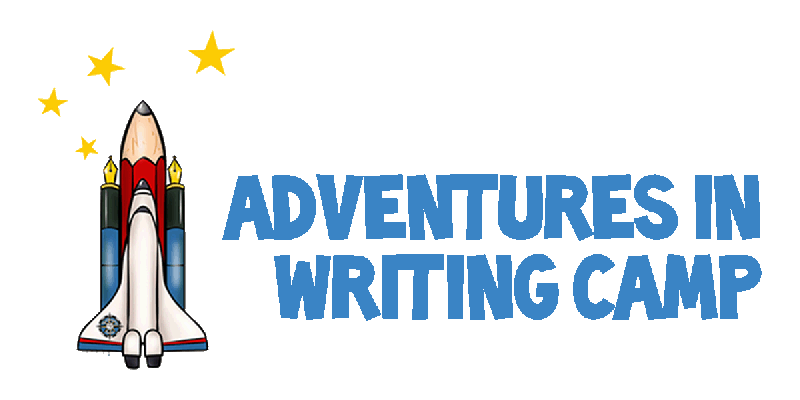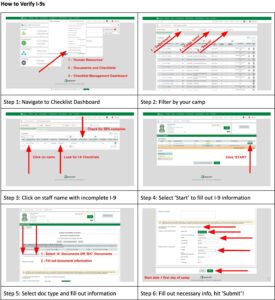I-9 Verification is completed in Paycom. You will know which staff need to bring ID to show you on the first or second day of camp by looking at the summary email from HR. Step-by-step screenshots for verifying I-9s are available in the training presentation on the Site Admin Resources page.
If you collect ID information before inputting it into Paycom make sure to jot down expiration dates if applicable.
Step by Step Instructions
- Login to Paycom
- ‘Human Resources’
- ‘Documents and Checklists’
- ‘Checklist Management Dashboard’
- Filter by: ‘Department’ > ‘Camp name’ > ‘Search’
- Click on staff name with I-9 checklist (completed I-9 checklists will not display)
- ‘START’
- Select ‘A Documents’ if passport, Select ‘B/C Documents’ if other form of ID
- Fill out document information
- FIll out start date (first day of camp), sign name, position, and address
- ‘Update’