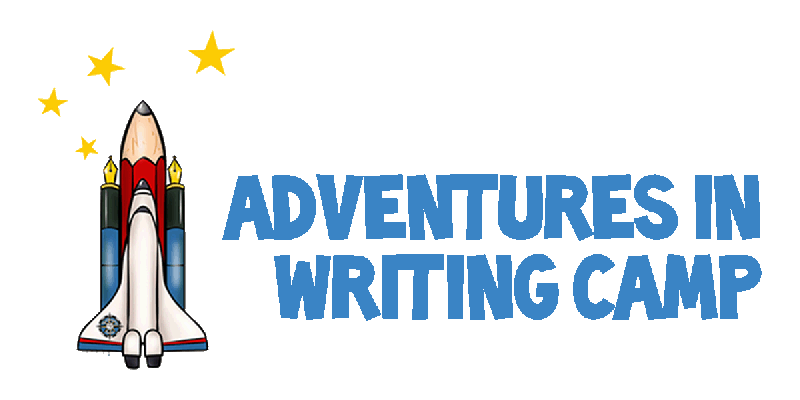Each camp has been set up with a unique phone and email address so that parents can communicate directly with Site Administrators while maintaining privacy of the Site Administrators’ personal contact information. For this reason, we ask that you keep your personal phone on, and with you, throughout the camp day. Reference the Site Administrator Directory to view your sessions email and phone credentials. If you are an Administrator at multiple sessions you will need to check all of your accounts.
| How to Set Up Email on your iPhone |
How to Set Up Email on your Samsung (or Android) |
- Go to Settings.
- Scroll down to Mail > Accounts > Add Account, and then select Google.
- You’re now at the Gmail sign in page.
- Enter your Gmail address ([email protected]), and tap Next.
- Enter your password (default: AIWcamp2022), and tap Next.
- It will ask you which things you want to sync. Turn off the things you don’t want to sync, and tap Save in the upper-right corner when finished.
|
- Tap Apps.
- Go to Settings.
- In the top menu, swipe left or right until you see the Personal section.
- Go to Accounts.
- Select Add account.
- Choose Google from the resulting menu.
- This will bring you to the Add your account screen. Here, enter your Gmail address ([email protected]) and tap Next.
- Then, enter your Gmail password (default: AIWcamp2022) and tap Next.
- Select Agree on the Terms of Service page.
- If you want to add payment information, add your credit card here. Otherwise, just select No thanks.
- Once finished, you will be back at Accounts in Settings. If you want to see the accounts that you have added, or want to delete any, just tap Google.
|